



The main page tableThe main page table allows you to filter the data that you want displayed. There are several types of filters easy to apply, e.g. Growth temp., Cell length, Cell width, Growth pH, but more filters can be reached by choosing the field Columns (1). When you apply multiple filters, they are combined by the AND operator. You can also filter your data using operators such as equal to (=), greater than (>), less than (<), less than or equal to (<=), or greater than or equal to (>=). The example below shows how to display all methanogens that grow at temperatures greater than or equal to 20°C and less than or equal to 40°C and at pH greater than or equal to 6 and less than or equal to 8 (2). The filtered data can be easily downloaded by choosing CSV field (3). To clear filters chooses Reset Filters field (4) or reload the main page by clicking the PhyMet logo (5). 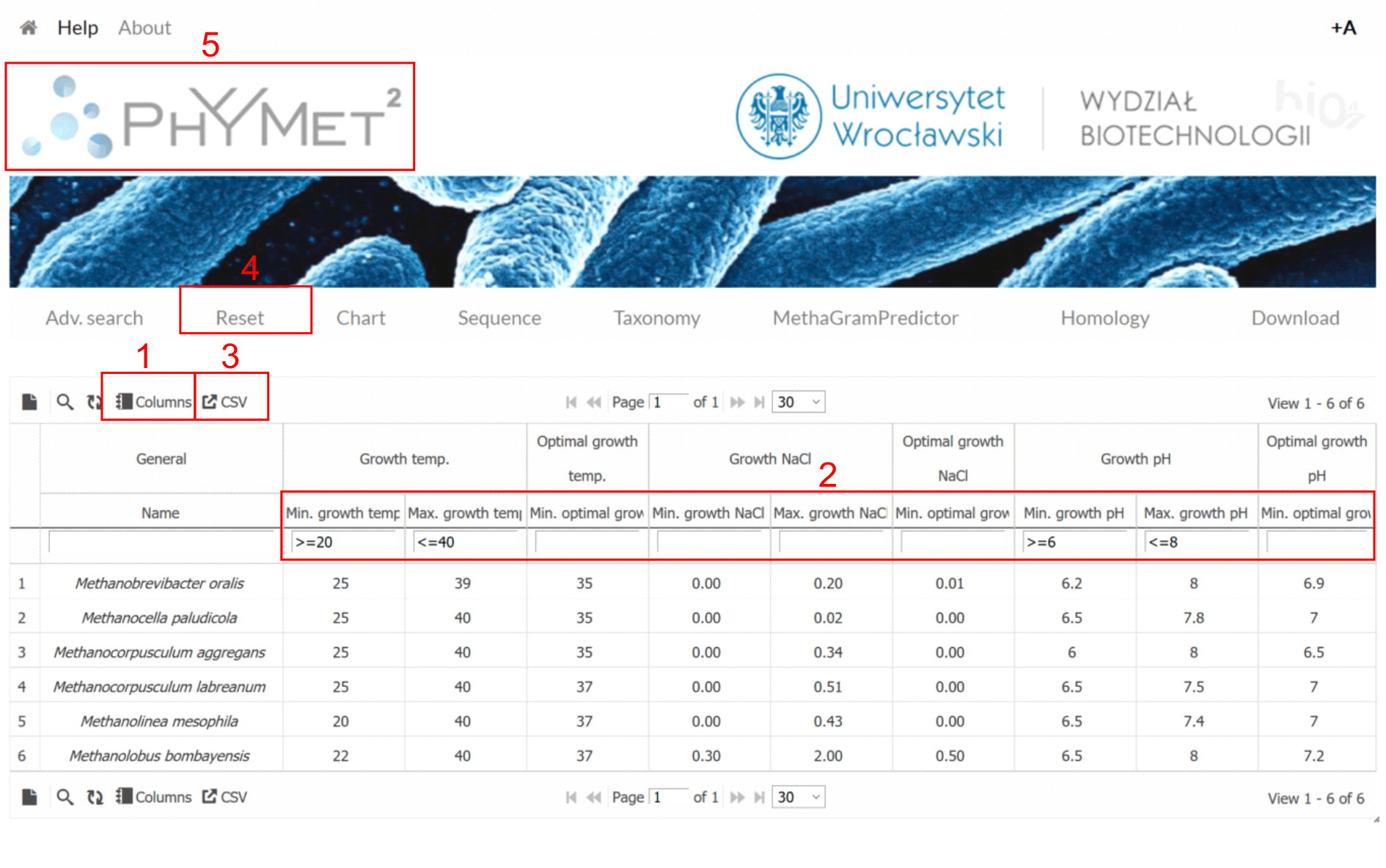 Adv. searchTo filter the data that you want displayed, you can also use the Advanced search page. Compared to the main page table that uses operators such as = , > ,< , <=, >=, it allows you to filter your data using additional operators, i.e. NOT contain, Start with and End with. Select a searchable field from the menus (1), next the operator (2), than type the name, title or subject of interest (3) and click Search button. To do multiple filter searching, use additional operators (AND, OR) (4). You can also use the builder box to create your search (5). 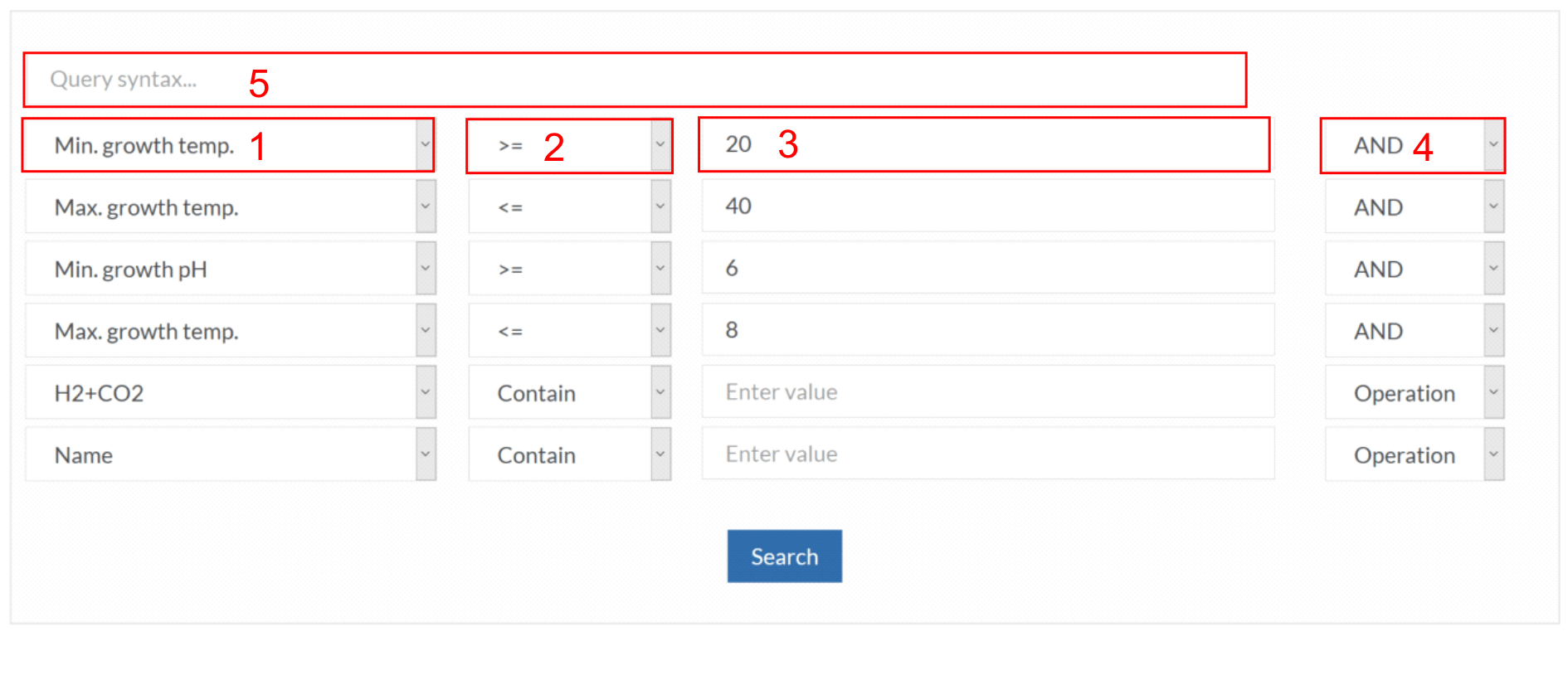 The filtered data can be easily downloaded by choosing CSV field (6). To clear filters chooses Reset Filters field (7) or reload the main page by clicking the PhyMet logo (8). 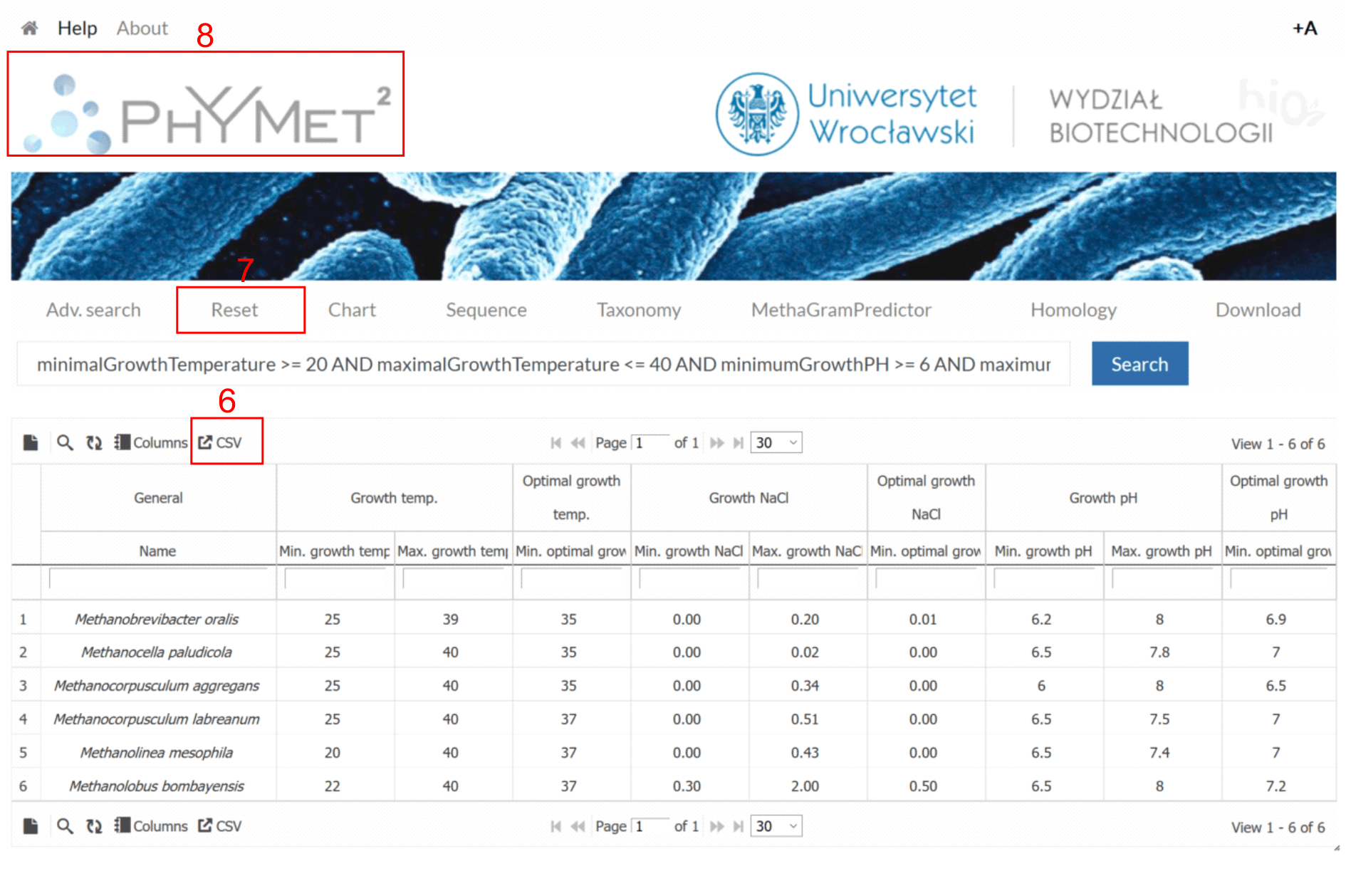 ChartWe used Plotly to visualize some of methanogens feature contained in the database. You can create your own chart by selecting features of interests (1) and color palette (2). The dots in the chart represent species. You can check species name and values of their features by hovering the mouse cursor over the dots. To zoom in and out on the chart use the left or right mouse buttons. To reset magnified view select Reset axes (4). You can download the plot as a png file by clicking the camera button(3). 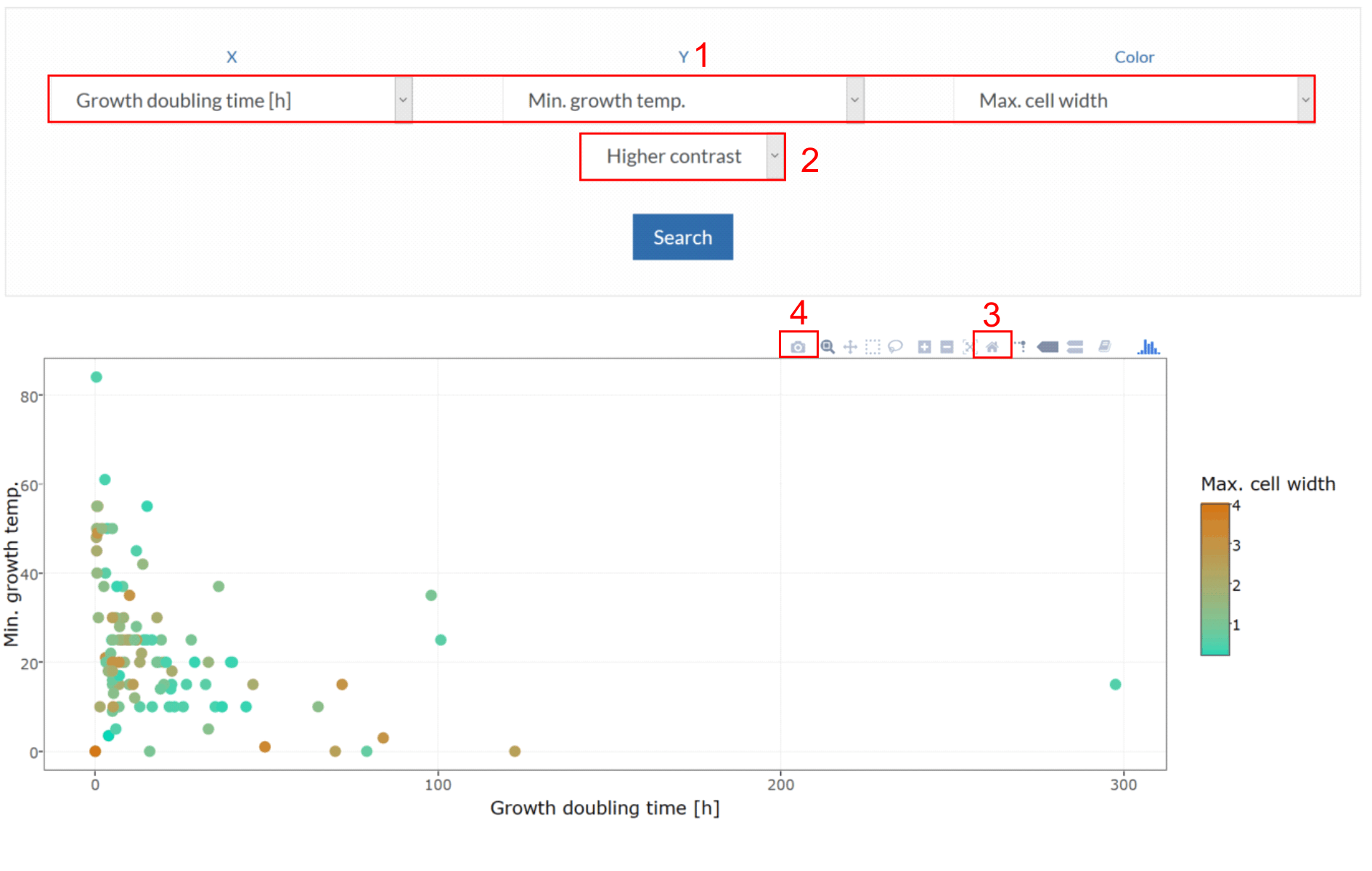 SequenceSelect protein or gene database (1) to search for genes or proteins by entering their name, part of their name or other identifier in the search box (2). You can specify it the result is to contain or not to contain the phrase entered by choosing contain or NOT contain filter (3). You can also use AND and OR operator (4) to do multiple filter searching. 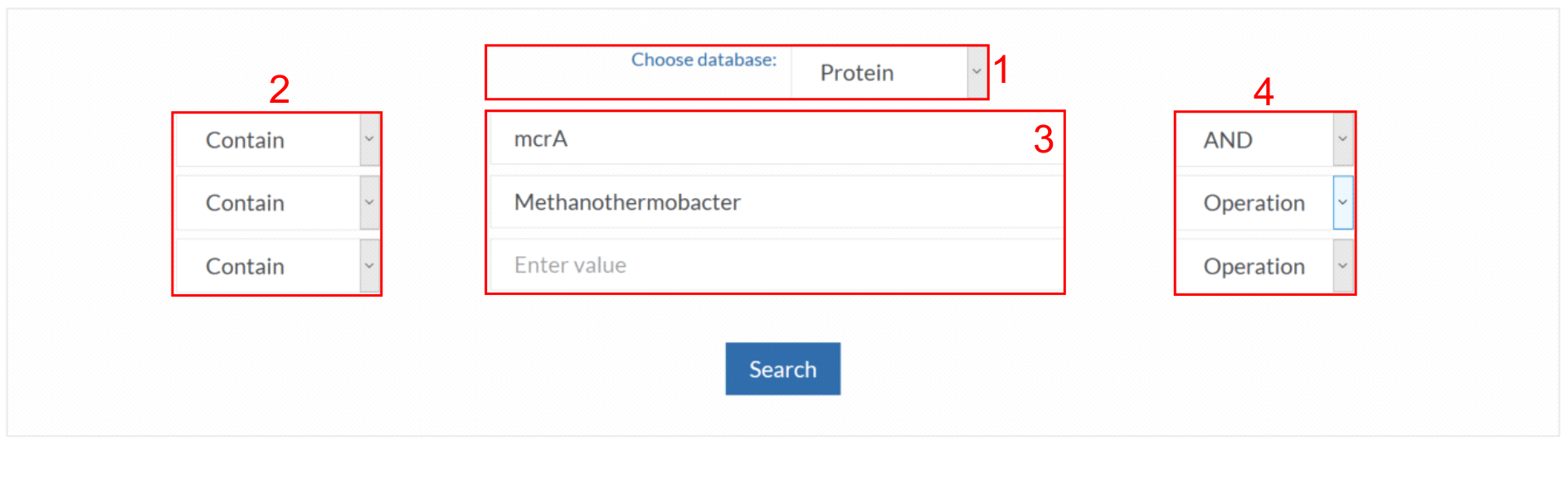 TaxonomyThe taxonomy page allows you to quickly access methanogen records from a given Class, Order, Family, or Genus by simply selecting a given taxonomic group. MethaGramPredictorUsing sequences of methyl coenzyme M reductase (mcrA) gene, we created a tool that helps evaluate optimal culturing conditions for unknown methanogens. MethaGramPredictor employs n-gram encoding of mcrA to create a set of informative features. Later, the random forests algorithm looks for an association between n-gram composition and the culturing requirements. In the 10-fold cross-validation, MethaGramPredictor had the following performance:
MethaGramPredictor is accessible under the address: http://www.smorfland.uni.wroc.pl/shiny/mgp/ HomologyThe homology search tools like the Blast algorithm find regions of local similarity between protein or nucleotide sequences. Our server allows to:
To find homologous genes or proteins to a given sequence, first choose the proper algorithm (1). Next paste your sequence, raw or FASTA format, into the sequence search box (2), and adjust search settings or choose search default values (3). Click Search button and wait for the result. Search settings:
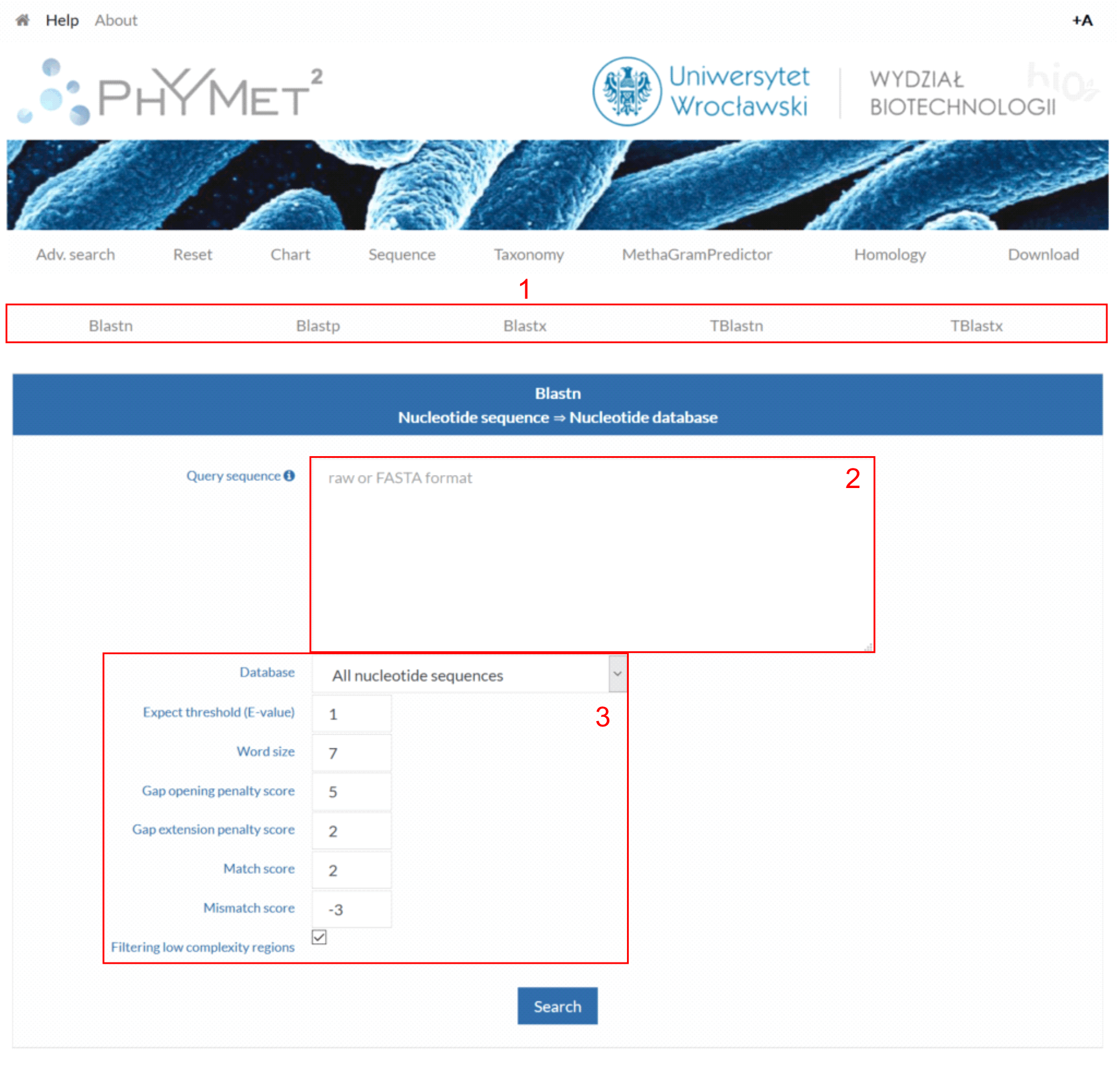 |